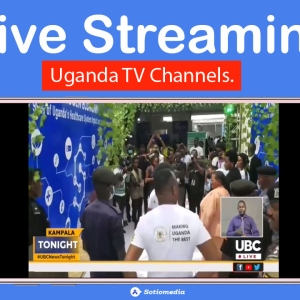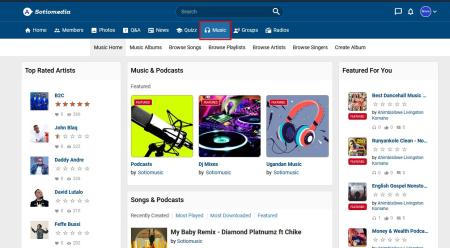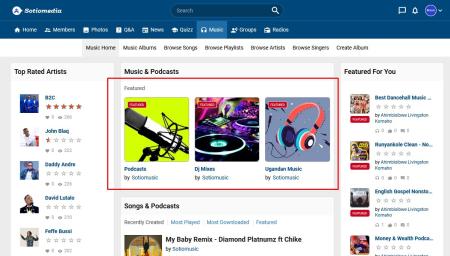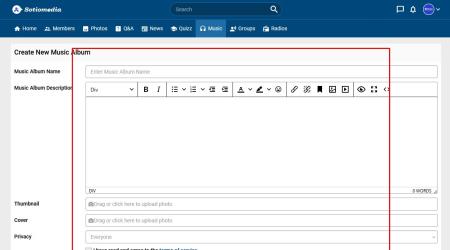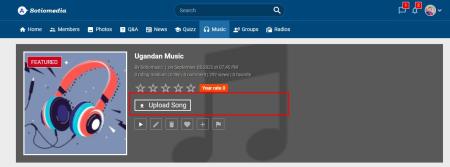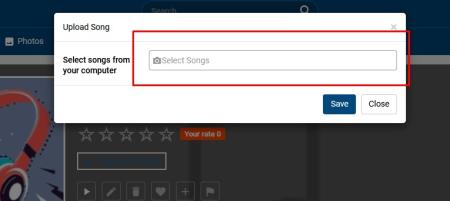Introduction:
Sotiomedia is a multi-content social media platform in Uganda with social features similar to those of popular social networks such as Facebook, VK, Quora, Reddit among others.
The platform supports different kinds of contents such as photos, texts, emoticons and mp3 audio files. Users are able to interact with each other by creating or joining community groups where they can post, comment or like user posts.
Users are able to post photos and texts on timeline similarly to facebook, create questions and answers similarly to quora and stackoverflow, micro blogs or articles, triva quiz, music/audio contents such as on vk, and many other features on the platform.
Audio Music System:
Music sharing and streaming system on Sotiomedia platform is composed of only mp3 type contents stored/categorized in different sections called “albums” such as Podcasts, Dj mixes, Ugandan music etc.
Users are able to browse artists, play, download, comment, like, add to favorites, add to playlist, report audio file and many other options.
Benefits Of Uploading Your Music On Sotiomedia
- Free mode of music promotion.
- Easily distribute your contents to your target audience.
- Get real time notifications for comments and likes on your audio contents.
- Advanced user feedback through comments.
- Preferred audio quality: upload audio files up to 100 mbs file upload limit on single audio content.
Requirements For Uploading your Music On Sotiomedia
- Sotiomedia account: Sign Up here to get your free account.
- Your account should be verified with a blue tick whether it’s personal account or business account. Before requesting for verification, fill in your sotiomedia account details as required and any identification document if required.
- Your sotiomedia account should be enabled for uploading songs (Creator account). Contact admin by email at admin@sotiomedia.com and submit your request.
If all requirements are fulfilled, then you can proceed below and upload your audio contents.
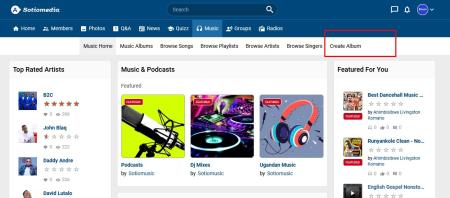
Alternative Option.
If you find steps above for uploading music by yourself difficult, then try this alternative way where by admin will upload your music on the platform.
Send email at music@sotiomedia.com
Attach and Include all required information:
- Artist name.
- Mp3 audio files.
- Cover photos for your audios.
- Profile image for your artist profile.
- Song Lyrics (optional).
- Song description (optional).
Now your audio file is available on sotiomedia, copy it’s link and share with your friends and followers.